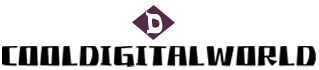How to Connect Sony Headphones Bluetooth
Connecting Sony headphones to Bluetooth is a convenient way to enjoy wireless audio. In this article, we will discuss how to connect Sony headphones to Bluetooth in detail from three different aspects. First, we will explore the pairing process, followed by a look at how to connect Sony headphones to various devices such as smartphones and computers. Finally, we will discuss some troubleshooting tips if you encounter any difficulties during the connection process. By the end of this article, you will have a comprehensive understanding of how to connect Sony headphones to Bluetooth.
Pairing Sony headphones to Bluetooth requires a few simple steps. Firstly, ensure that the headphones are in pairing mode by either turning them on while holding the pairing button or activating the pairing mode in the settings menu. Next, access the Bluetooth settings on your device and search for available devices. Once your Sony headphones appear on the list, tap on them to establish the connection. Some models may require a pin code, which is usually provided in the user manual or can be found on the device itself. Once the connection is established, you can enjoy wireless audio with your Sony headphones.
Connecting Sony headphones to smartphones is a common scenario. To do so, make sure that your smartphone has Bluetooth functionality enabled. Open the Bluetooth settings on your smartphone and activate the pairing mode. Then, follow the previous steps to connect your Sony headphones to your smartphone. After the successful connection, you can listen to music, make calls, and control various audio settings directly from your headphones. It is worth noting that some smartphones have specific applications that can enhance your headphone experience, so feel free to explore these options.
In addition to smartphones, Sony headphones can also be connected to computers. Start by ensuring that your computer has Bluetooth capability or a Bluetooth dongle installed. Open the Bluetooth settings on your computer and enable the pairing mode. Then, follow the steps described earlier to connect your Sony headphones to your computer. Once the connection is established, you can listen to audio from your computer wirelessly. Be sure to check the audio settings on your computer and adjust them accordingly for the best audio experience.
If you encounter any difficulties during the connection process, there are a few troubleshooting tips you can try. Firstly, ensure that your Sony headphones are charged, as a low battery level can affect the connection stability. Additionally, make sure that there are no other devices interfering with the Bluetooth signal, such as other nearby devices in pairing mode. If the connection still fails, try restarting both your headphones and the device you are trying to connect to. Lastly, updating the firmware of your Sony headphones and the device you are connecting to may resolve any compatibility issues.

In conclusion, connecting Sony headphones to Bluetooth is a straightforward process that allows you to enjoy wireless audio. By following the pairing process, you can easily connect your headphones to various devices such as smartphones and computers. If you encounter any issues, there are troubleshooting tips available to help ensure a successful connection. With the knowledge gained from this article, you can confidently connect your Sony headphones to Bluetooth and enjoy the convenience of wireless audio.